Create an account on Mecha Console
In this tutorial, we'll walk you through the steps to create an account on Mecha.
Launch Console
Open your web browser and go to https://console.sandbox-v1.mecha.build/auth/signup. You have two options: Sign up with Email or Sign up with GitHub. Choose the method that works best for you.
Option 1: Sign up with Email
1. Enter Your Information:
On the signup form, provide the following details:
- Email Address: Use a valid email address that you can access.
- Username: Fill a relevant username for your account, you can alternatively use it for logging in
- Password: Create a strong password that meets the platform's security criteria.
2. Submit the Form:
Click the "Sign up" button to register your account.
3. Captcha Challenge:
If prompted, complete any CAPTCHA or security challenge powered by Cloudflare.
4. Proceed to Signup:
Once you pass the Captcha check, you'll be redirected to the email verification status page.
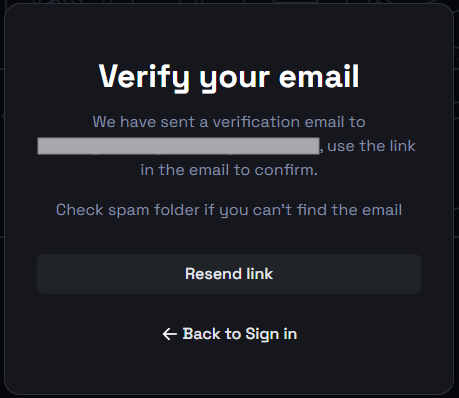
5. Check Your Inbox:
After signing up, check your email inbox for a verification email from Mecha.
6. Open the Verification Email:
Find the email titled something like "Please Verify Your Email Address" and open it.
7. Click the Verification Link:
Inside the email, click the link to verify your email address. This step is necessary to activate your account.
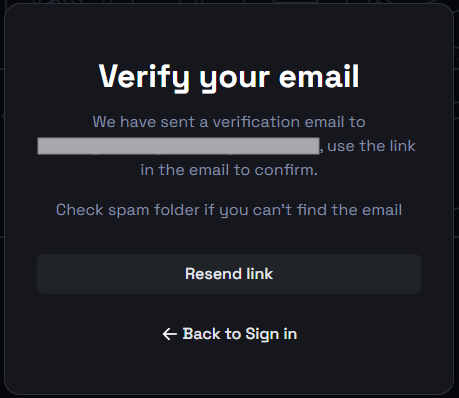
8. Return to the Sign-In Page:
After the email is successfully verified, click on Continue sign in button.
9. Enter Your Credentials:
Use the email (or username) and password you registered with to sign in.
10. Access Your Dashboard:
After logging in, you'll be taken to your console dashboard, where you can start using Mecha.
Option 2: Sign up with Github
For a quicker registration process, you can sign up using your GitHub account.
1. Click the GitHub Button:
On the signup page, look for the "Sign in with GitHub" button.
2. Authorize Access:
You will be redirected to a new page, asking you to authorize Mecha to access your GitHub account. If you are not logged into GitHub, you will be first required to do so
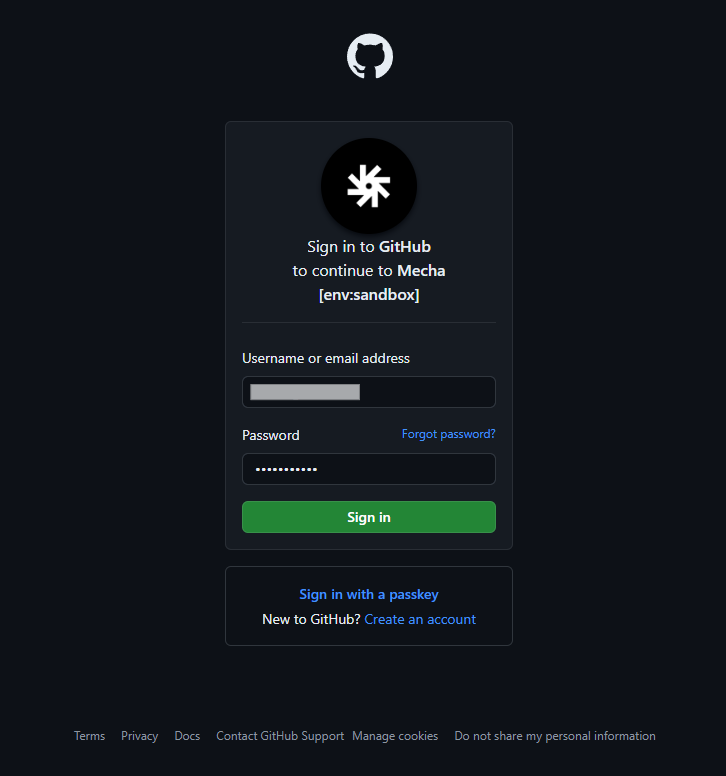
Else it will directly ask you to Authorize Mecha
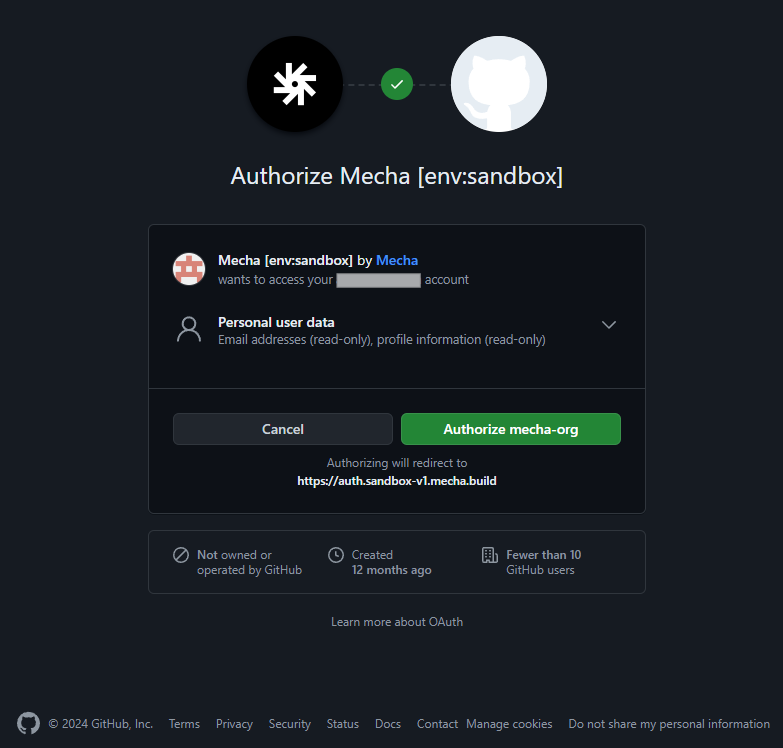
3. Complete the Signup:
Once authorized, your GitHub account will be linked to Mecha, and you'll be signed in automatically.
- Note: If you prefer to sign up using email instead of GitHub, proceed to the next step.
Troubleshooting Tips
- Captcha Issues: If you get stuck at the Captcha check, try refreshing the page or using a different browser.
- Email Verification: If you don't receive the verification email, check your spam folder or request a new one via 'Resend link' button.
That's it! You've successfully created and verified your account on Mecha. You're now ready to explore Mecha Console.